
When you create a new report, it is only visible and editable by the user who created it. However, you may want to allow other people to edit your report.
Once a report is shared, it will be moved from the Private top level node of the tree to the Shared top level node. Within the Shared node are the names of any users who have shared reports. A shared report will be moved into the tree node with the name of its creator. A shared report can be returned to the Private node by clicking the Unshare button.
|
To do this, we first need to share the report: |
1.Go to the Reports Workspace, click the More Options button 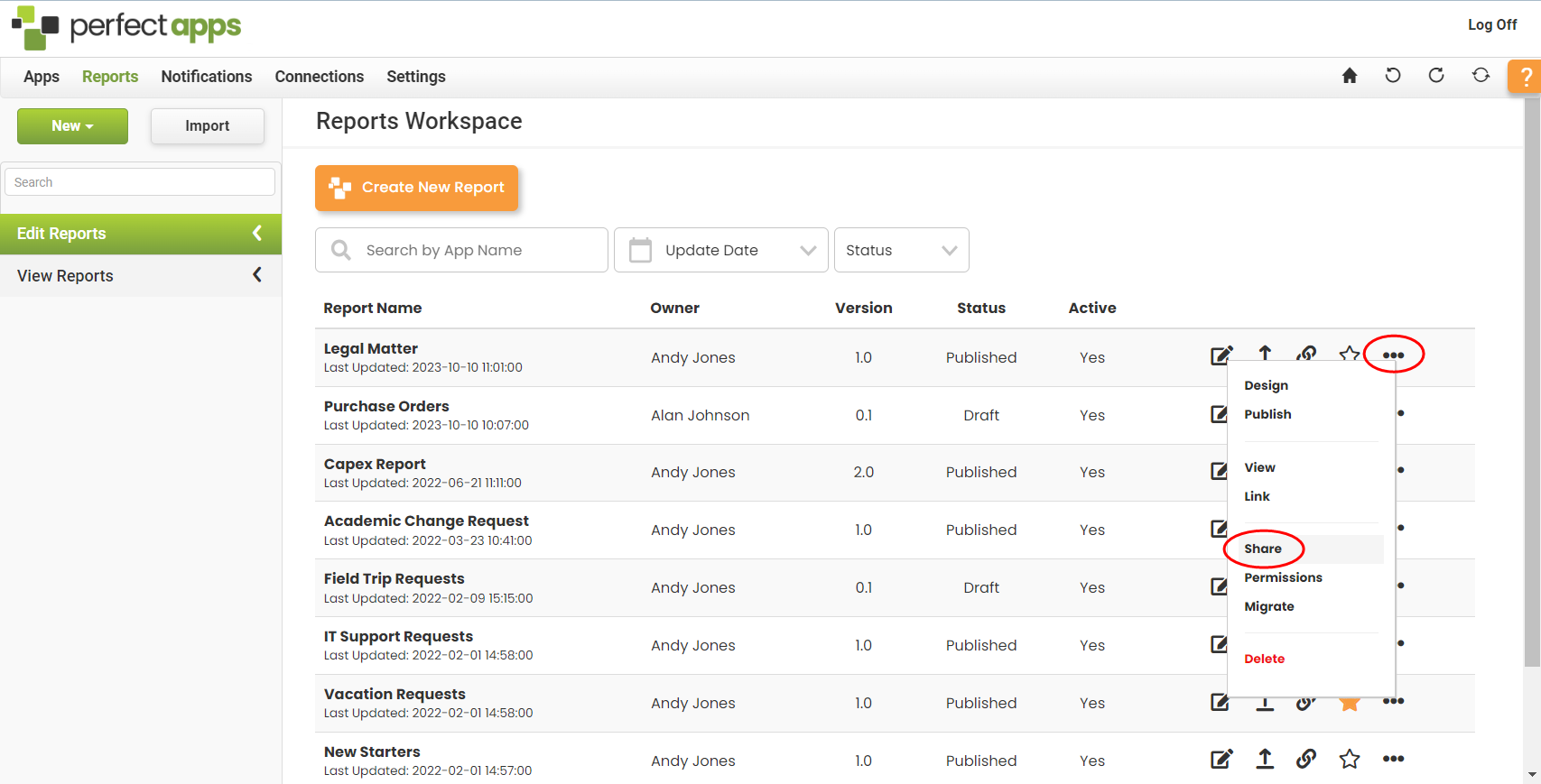 2.Or select the report from the Private Reports node in the Edit Reports tree or the Recently Edited or Favorites list in the detail area. 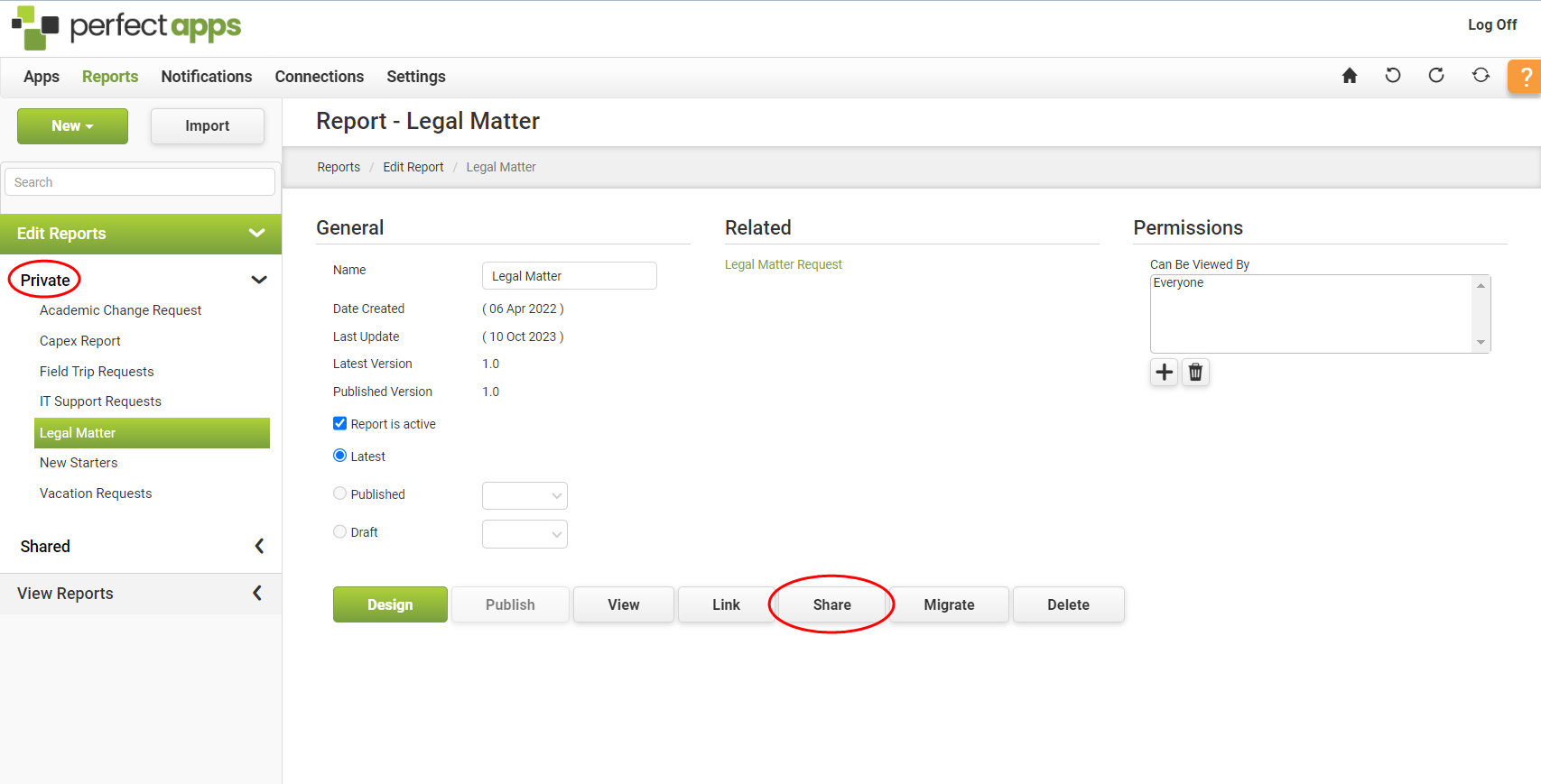 3.Click Share. The report has now been moved to the Shared Reports section within the tree list. 4.Expand the Shared Reports node, located below the Private Reports node, and you will see your user name there. |
Sharing a Report (3 min) |
If you want to allow other designers to help with your report you can share it and apply certain permissions to restrict what they can do. |
See also: Transferring Report Ownership to Another User
Return to: Granting Report Permissions to learn about granting specific permissions to users.

 and select the
and select the 
