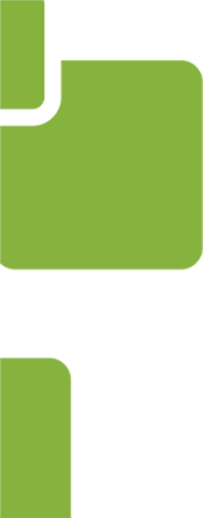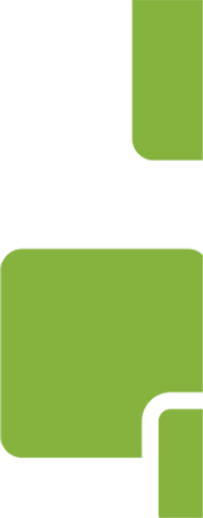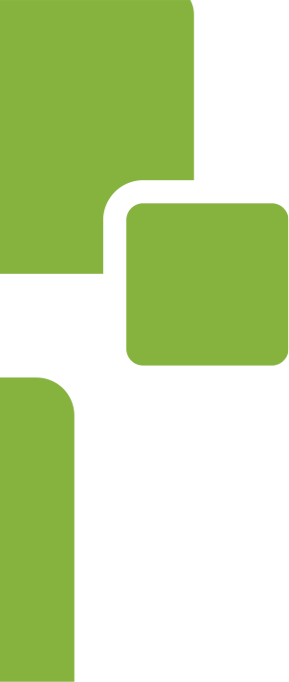If you are choosing workflow software, your primary concern is probably how easy it makes it to design and create custom workflows. No mystery there. What you may not consider, though you should, is how good the workflow software’s reporting capabilities are.
You may not need reporting for every form and workflow, but having the option gives you the potential to make forms and workflows better and more effective. Reports can show you basic information, like how many times an online form has been completed and submitted. But it can also show you more detailed information, like how many orders came in from a particular Zip Code, or a pie chart that breaks down your orders by region for a defined time period.
Where to Start with Reporting
If you have a workflow for which you have never run reports, how you might use a report may not be obvious at first. A certain amount of brainstorming and asking “What if …” may be necessary. Start by thinking about what form fields or workflow statuses would be most useful if they were reported on. As mentioned above, you could choose the form field for Zip Code and learn where your orders are coming from (and where they’re not).
Or maybe you want to know how many workflows have been initiated this quarter versus how many have been completed. Maybe you need to know how many workflows have reached critical milestones in terms of funding or step completion. How many workflows are in progress that have a due date before the end of the month? The possibilities are nearly endless. Whatever data your online forms or automated workflows collect, you can use to create reports.
Test Cases Help You Improve Reporting
It’s more challenging to create a report for a new form or workflow, but it can be done. It’s easier if you choose to create a report based on a form that has been submitted on multiple occasions or workflows that have been run several times. This way, you can create a report, run it, and confirm that the report reflects what is actually happening.
For example, continuing with our Zip Code idea from above, maybe you know that you get a lot of orders from the Zip Code immediately surrounding a local university, because you have helped process those orders and have noticed a pattern. Create your report, run it, and see that it indeed reflects what you have observed, and you can be confident that the report is working correctly and will offer up valuable information.
Use Reports to Assess and Plan
Reports are great for assessing status. Maybe you want to know how many times employees have used the travel reimbursement workflow over the past month, so you create a report that finds out for you. You can also use the information from reports to plan better.
Maybe a report shows that 10 purchase orders have gone through for the same product in the same week, initiated by the same person. What’s going on? Maybe the person who submitted those purchase orders knows that purchase orders that come in under some threshold amount do not have to be approved by a department head, so they broke them down in an effort to get them through faster. This may alert you to several possible solutions, like not allowing purchase orders for large numbers of the same item to be broken down, or finding out exactly why approval by a department head is considered such an obstacle.
PerfectApps is workflow software that allows you to create customized online forms and workflows complete with extensive reporting capabilities. Creating reports with PerfectApps is as straightforward as creating forms and workflows, which is done with an intuitive, user-friendly interface. You can create reports online, test them, and modify them easily, so you can produce reports that tell you exactly what you need to know. If you’re interested in how reporting can make your forms and workflows better, we invite you to look at some of our training videos, particularly the one titled “Reporting.”