
E-mail notifications can fail for a variety of reasons. PerfectApps includes a system to manage failed notifications.
Settings are defined for each e-mail server in the Resources section. For On-Premise users, the feature is not available for the email server defined in the admin console.
Failed notifications can be viewed in the Notifications Dashboard
|
You must have been granted Account & Failed Notification privileges in order to manage account resources and view failed notifications in the dashboard. |
|
To define settings for an email server: |
1.Go to the Settings Dashboard. Open Account Settings, Resources and Email Server.
2.Select the Email Server. Settings are made in the Misc section.
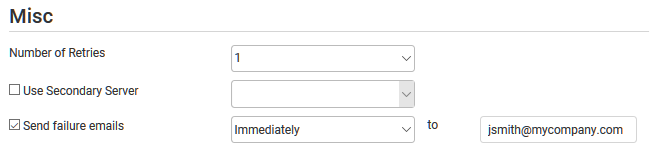
3.Under Number of Retries, select the number of times to retry the notification before it is designated as failed. Choose from 1 to 4.
4.If required select the option to Use Secondary Email Server and select from the list of available servers the one to use for subsequent retries.
5.If required select the option to Send failure emails and select the frequency from the list available and specify which email address to send the notifications to. This does not need to be a licensed user as the notifications are sent by email.
6.Click Apply Changes.
|
To view failure notifications in the dashboard: |
1.Go to the Notifications Dashboard.
2.Select the Failed Notifications option in the left panel
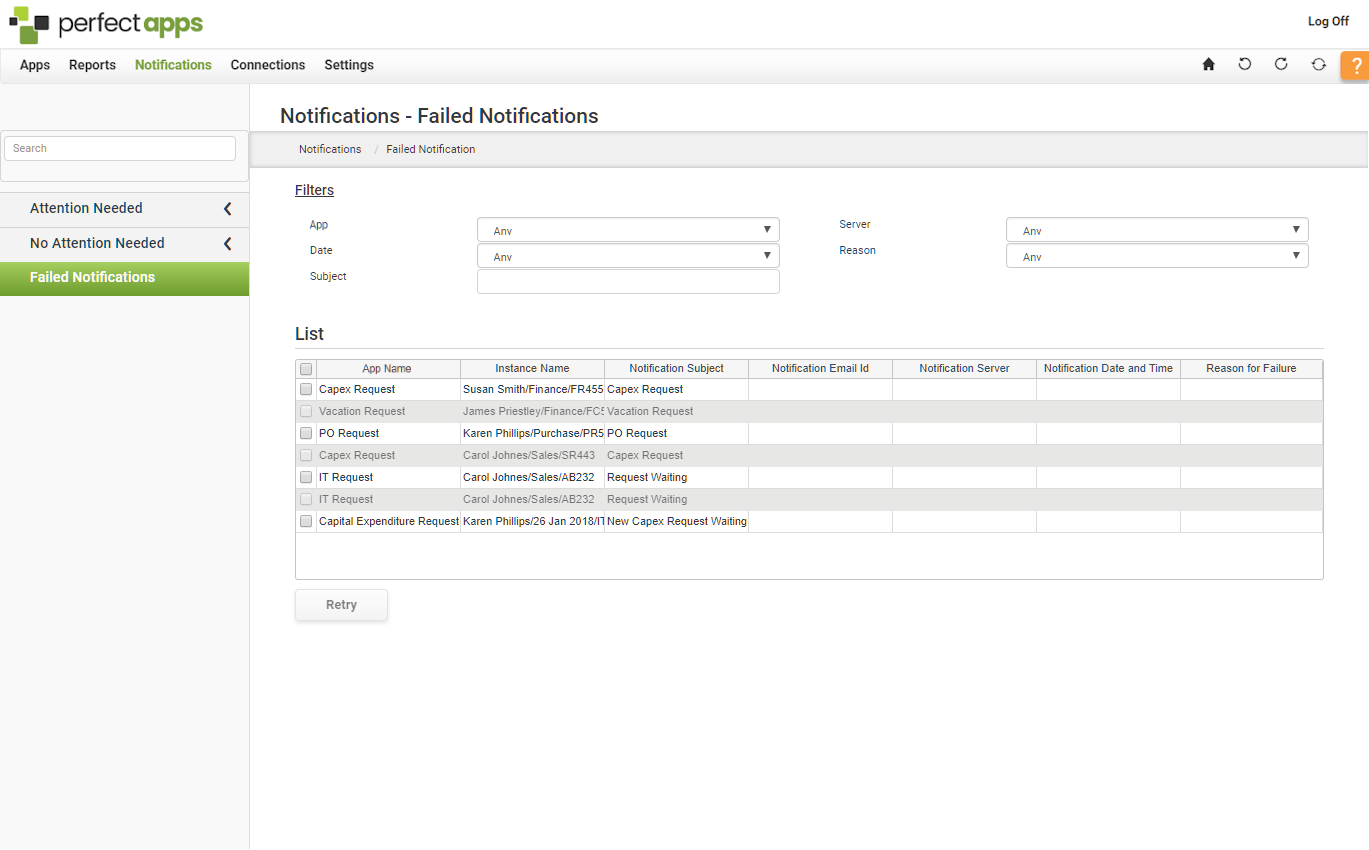
3.Notifications may be filtered by App, Server, Date, Reason or Subject (Short name search).
4.To attempt to re-send one or more failed notifications, use the check-box in the left hand column to select the notifications and press the re-try button.
See also: Archiving Settings


