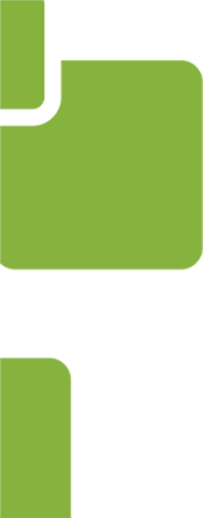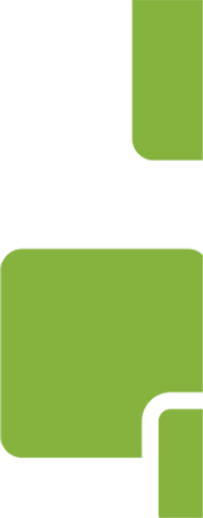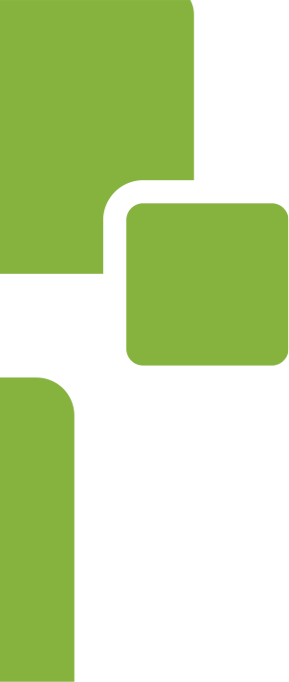When customers or employees go online, they may look forward to browsing product pages or to checking the company social network, but they probably don’t enthuse about filling out forms. Yet forms are essential for accurately collecting and processing information.
You can make completing online forms as pain-free and yes, enjoyable, as possible. Doing so may cost you a bit more time in the form design and testing phases, but the long-term payoff will be end-users who don’t dread (and may actually look forward to) completing your forms. Here’s how to put your form software to work to optimize the user experience.
Seek User Input Long Before a New Form Goes Live
As soon as you choose to move a form online or upgrade an existing online form, ask users, “What do you dislike most about the current form?” If you’re wondering how bad online forms could possibly be, take a look at an impromptu online conversation where some creative designers tried to imagine the worst possible way to enter a phone number into a form. Be prepared to chuckle.
Make It Easy on the Eyes
Give your online forms the attention you give your other online content. Your forms don’t have to be entirely utilitarian. Incorporate colors, graphics, and white space so the user sees something pleasing. Make your forms aesthetically pleasing. Consider hiring a few hours of a freelance designer’s time for the purpose.
Make it easy for users to move between steps in the form. If your form will be used on mobile devices, minimize the amount of typing required. Add an element that shows users their progress so they know how far they have come and how far they have to go.
Clear Up Any Potential Confusion
Suppose your online form has a field for a part model number. Elements either included in the field labels themselves or that pop up when the user hovers over the field label (“The model number is the 12-digit number that begins with the letter Z.”) can reduce errors and confusion for users.
Design the fields themselves to guide users. For example, people sometimes enter 10-digit phone numbers simply as a string of numbers, with hyphens, or with area codes in parentheses. You can use the field label or the field itself to guide the user to the correct format by pre-filling the field with parentheses, hyphens, and limiting the number of blank spaces.
Make Error Messages Humorous, or at Least Polite
Some businesses have begun to make error messages entertaining. Instead of flashing “WRONG! X” in angry red when someone puts letters into a number field, you could use something like, “Oops! Can you check that entry? This field will accept numbers only.” This accomplishes two things.
- It reduces user stress.
- It prevents them reaching the end of a long form and submitting it only to have it come back showing that there are errors to correct.
Some companies must be more serious and formal, but that doesn’t mean that user error messages have to take on the tone of an exasperated school teacher. Even if you’re in a sector like healthcare or funeral services, you can assist users politely: “Please input today’s date.”
Upon completion of a form, thank users for their input.
The Right Form Software Is Essential
PerfectApps is form and workflow software that gives non-technical users the scope and power to create beautiful, efficient online forms that make the user experience as pleasing as possible. We invite you to watch our demo video to see for yourself how forms can look and perform.