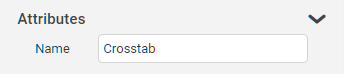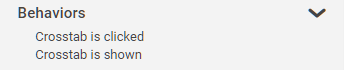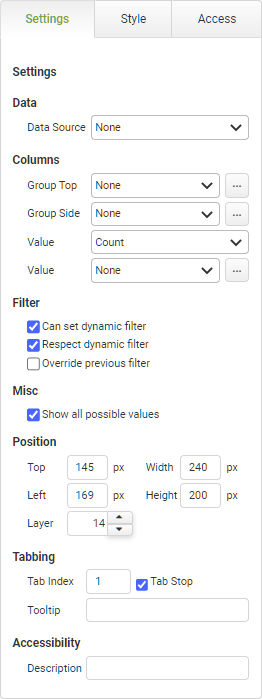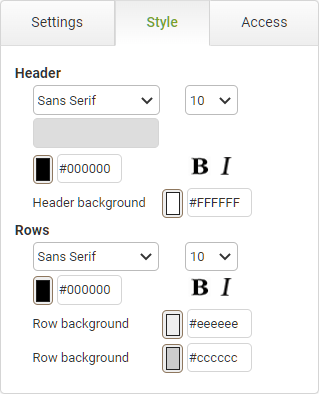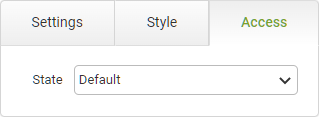Crosstab Settings - Data Source
|
Object
|
Details
|
Additional Information
|
Data Source
|
All reporting objects must point to a data source. If you only have defined one then this will be automatically selected.
|
|
|
Although you can have multiple data sources in a report each reporting object can only point to a single data source.
|
|
Columns
|
Group Top
|
The app field that should be displayed across the top row of the table.
|
|
Group Side
|
The app field that appears on the left column of the table.
|
|
Value
|
The aggregate function used to calculate the cell content (Sum, Count etc.) and the field or field expression that the function applies to.
|
|
Filter
|
Can set dynamic filter
|
This means that a selection within the object causes the filter event to be broadcast to other objects within the report that have the Respect Dynamic Filter set.
|
|
|
Multiple dynamic filters are applied with the AND or the OR operator depending on the selection made in the data source.
|
|
Respect dynamic filter
|
Causes the object to listen to any drill-down filter that is caused by the user clicking on a report object that has the Can Set Dynamic Filter option selected. If you do not want the object to filter its data when the drill-down occurs then turn off this property.
|
|
Override previous filter
|
By default, each object that you click on for a drill-down filter remains in effect when subsequent objects are selected. In other words, the drill-downs you select are cumulative. However, you may want a drill-down selection to clear all other existing drill-down filters before performing its own drill-down. In this case, you would check the Override Previous box.
|
|
Misc
|
Show all possible values
|
If this is checked then it will include values where there is a result of 0. If left unchecked then 0 value results will be omitted from the chart.
|
|
Accessibility
|
Description
|
Enter text that will be read aloud or converted to Braille for JAWS users.
|
Accessibility and JAWS Compatibility
|
Position
|
Top
|
Displays the object's location in from the top of the app (in pixels).
|
|
Left
|
Displays the object's location in from the left margin of the app (in pixels).
|
|
Width
|
Shows the width of the object.
|
The width cannot be less than 10px.
|
Height
|
Shows the height of the object.
|
The height cannot be less than 150px.
|
Layer
|
Indicates the layer number this object occupies. You can drag an object so that it fully or partially covers another object. Depending on the layer number it occupies, it may be positioned underneath another other object.
|
|