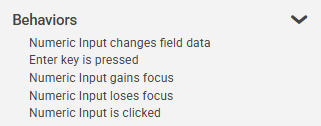Numeric Input Settings
|
Object
|
Details
|
Additional Information
|
Header
|
Enter the text to be displayed in the numeric input column header
|
|
Width
|
Edit the width (in pixels) of the object presented in this column.
|
|
Footer Row
|
Select from None, Sum or Average for data to be displayed at the foot of the column
|
For this feature to work the 'Show Footer' option must be selected in the Table Properties
|
Number
|
Number
|
Enter a default value for the column.
|
|
Allow Negative
|
Select this check box to allow a negative value.
|
|
If you select this check box, you will also need to specify a negative minimum value in the "Min" field below.
|
|
|
Alignment
|
Choose the alignment of the text within the object: left, center, or right.
|
The default setting for a Numeric Input object is right.
|
Min
|
Edit the default minimum value for the column, if needed.
You may enter up to 12 characters.
|
The 'Min' field supports positive and negative integer values only. Do not use decimals.
|
Max
|
Edit the default maximum value for the column, if needed.
You may enter up to 12 characters.
|
The 'Max' field supports positive and negative integer values only. Do not use decimals.
|
Decimals
|
Edit the default decimal places, if needed.
|
Choose 0, 1, 2 or 3 decimal places.
|
Show Leading Zero
|
Clear this check box to hide a leading zero.
|
|
Decimal Separator
|
Edit the default character that separates decimals from whole integers.
|
|
Thousand Separator
|
Edit the default character that separates thousands in the numeric format, if needed.
|
|
Currency Symbol
|
Enter a (currency) symbol that will also be displayed in the numeric input field to the left of the numeric data.
|
|
Mandatory
|
Mandatory Answer
|
Select the Mandatory Answer check box to make the contents of the object required in order to submit the app instance.
You may enter a custom message in the text input below the check box. This message will be displayed if some part of the object has not been completed prior to app submission.
Click the ellipses button to display the Edit Mandatory dialog. Use this matrix to make the object mandatory based on conditions of roles and stages.
|
Marking as Mandatory
Checking for Mandatory Fields
|