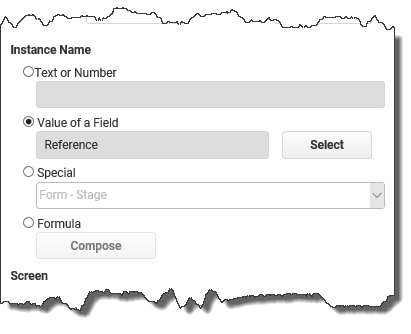Once the app is in use, the various instances of the app can be seen on user Workspaces & Dashboards. To differentiate between app instances, it is often helpful to set the app up to generate an app instance name using data from that instance. This ensures that users are not presented with a list of instances that cannot be easily identified.
The instance name is set in App Properties and can be fixed text, the value of a single field, the value of a special app property or a combination using the Formula Editor. The most likely options will be the value of a single field or a combination.
|
To set the app instance name: |
1.With an app loaded in the App Designer, to view the app properties click on the app background (area surrounding the page in the layout area). 2.Expand the Settings section.
3.In the Instance Name properties, select either Value of a Field (if a single field contains the Instance Name) or go to the next step to combine fields using the Formula Editor. 4.To set the instance name as a combination of field contents, select the Formula option and click Compose. The Formula Editor is displayed. See also Using the Formula and Condition Editor |
|
Although the options of Text or Number and Special are also available to use as the App Instance Name, you will most likely not find them as useful as Value of a Field or the Formula option. |
App Instance Name (2 min) |
Setting an App Instance Name in the App's Properties can make it easier to identify or search for a specific instance within the system. Watch this video to learn more about this feature. |
See also: Show Locking Information for a Locked App
Return to: Laying Out an App, Designing an App