
The Connection Agent
The Connection Agent must be configured before your apps can successfully integrate with other databases, LDAP systems or Text / CSV files. The Connection Agent does the actual searching. It is managed separately from the rest of PerfectApps and is best configured by the local DBA or system admin.
Each PerfectApps system can talk to any number of Connection Agents. It is designed to allow restricted access to systems and only expose data the database administrator wants it to see. It never gives blanket access to a database or LDAP system unless specifically allowed to do so.
Connections
A connection to a specific database, LDAP system, web service, PerfectApps app, Google spreadsheet or text / CSV file must be defined. A connection is defined in the Connections tree on the Settings Dashboard by an administrator on the PerfectApps system.
 |
Once a connection is defined, it can be used and re-used in apps throughout your system. See also Connection and Action Permissions |
Connection Actions
Once a connection is defined, you must create a new action. A connection action defines the various ways in which apps can communicate with this connection. Typically, this will include reading data from a data source or, if permitted in the configuration, inserting, updating or deleting records.
Using the Connections in Your Apps
An app calls a connection and connection action using an integration behavior command.
As with all behavior commands, the integration command is triggered by some event on the app. For example, a user selects an item from the Contract Type list below, then the app needs to perform a database lookup to retrieve the data and populate Rate Type and Price for the selected Contract Type.

The integration command (such as Connect or Connect and Search) runs, opening the specified connection and connection action. The command runs the action selected on the Properties panel.
Some commands allow you to define, send and receive parameters for data lookups, as is the case for Connect or Connect and Search commands. The parameter fields available on the Properties panel were determined by the administrator who created or last edited the connection.
It is possible to pass app field data to the connection in order to filter the query. If you are calling a Web Service connection, then you will almost certainly want to pass app field data to the connection. If you are performing a lookup and need to pass a filter value, then you will also pass some fields to the connection.
The image below shows the Connect & Search behavior command properties.
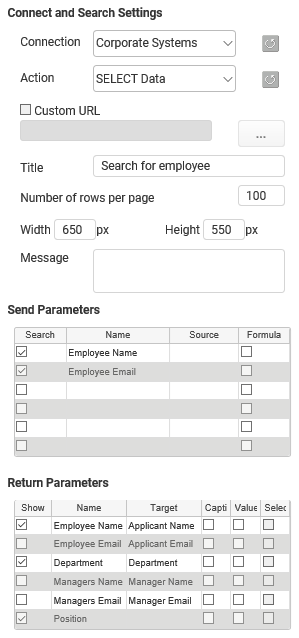
See also: Calling the Connection from an App , Typical Integration Scenarios
Return to: PerfectApps Connections, Integration
