
The One-time Archive dialog enables you to initiate a one-time system-level archival of app instances.
Specifying Options for App Instance Selection
To determine the app instances to be archived, you may specify the following:
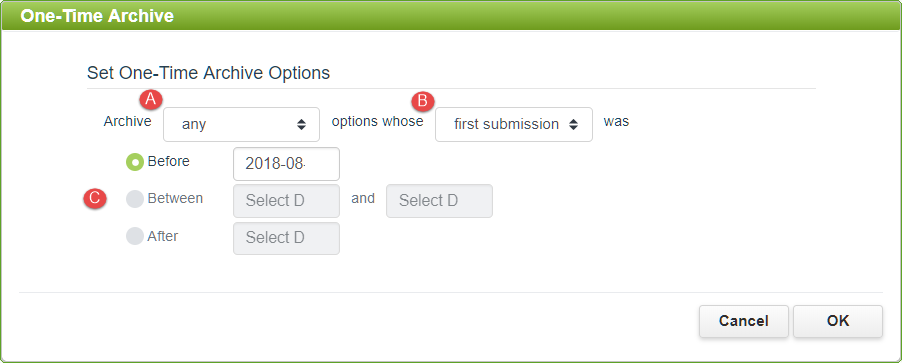
a.Status - Select from any, open, or closed apps to narrow the results based on the current status of the instance.
b.Date Type - Select an option from the drop-down list and then select a Before, Between or After date option to narrow the results based on this combination. For the drop-down list, select from the following options:
•First Submission - This selects app instances for the one-time archive based upon the date they were first submitted.
•Last Submission - This selects app instances for the one-time archive based upon the date they were last submitted.
c.Date Entry - Select from the following options:
•Before - When this radio button is selected, the Before date entered in the corresponding date input will be used to select the app instances to include in the one-time archive. The value entered into the date input tells the system that the app instances to be included must have had their first (or last) submission before the date provided in this date input.
•Between - When this radio button is selected, the Between dates entered in the corresponding date inputs will be used to select the app instances to include in the one-time archive. The values entered into these date inputs tell the system that the app instances to be included must have had their first (or last) submission between the two dates provided.
•After - When this radio button is selected, the After date entered in the corresponding date input will be used to select the app instances to include in the one-time archive. The value entered into the date input tells the system that the app instances to be included must have had their first (or last) submission after the date provided in this date input.
System Response
Once you have specified the archiving options and selected the OK button, a check will be run for instances across all accounts and users in the system to determine which meet the specified criteria. If any instances are found that meet the criteria, a confirmation dialog will be displayed notifying you of the number of instances that will be archived and asking you to confirm the action. When the OK button is selected on that confirmation dialog, the instances will be immediately archived.
 |
Once an app instance is archived, it will no longer display in the Edit Apps tree nor will it display in the app instances summaries found in the Apps Dashboard. Data associated with archived instances will not appear in reports nor will it appear in an export of data via the Migrate button (csv/xml). In addition, any notifications associated with archived instances will be canceled. |
See also: Establishing an Archiving Schedule
Return to: Administering Archiving Settings, Administering PerfectApps On-Premise, PerfectApps On-Premise
