
It is important to create Roles with your app. Roles are linked to individuals who will get notified when the app workflow reaches a corresponding stage. Roles are important as they can be assigned to notifications, making future updates easier. Note that roles can be linked to static emails, emails grabbed from a field on the app, users within your PerfectApps environment, and User Groups or Positions within your environment.

1.Click on the workflow canvas, and in the properties panel on the right under the settings tab, you should see the heading “Roles.”
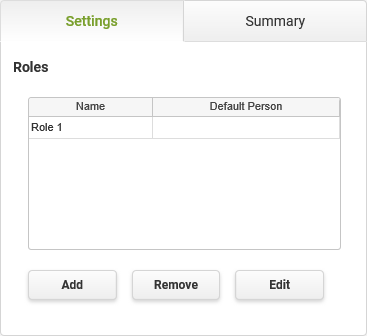
2.Click “Add” to add a role.
3.Click “Edit” to edit the name and assign the role.
4.There are a few different selections to make here. If this is the first person in the process (the initial person), the role will generally come from an email in the app. In rare cases where only one person will kick off new instances of the app, the email can be hard-coded into the “Fixed email address” field.
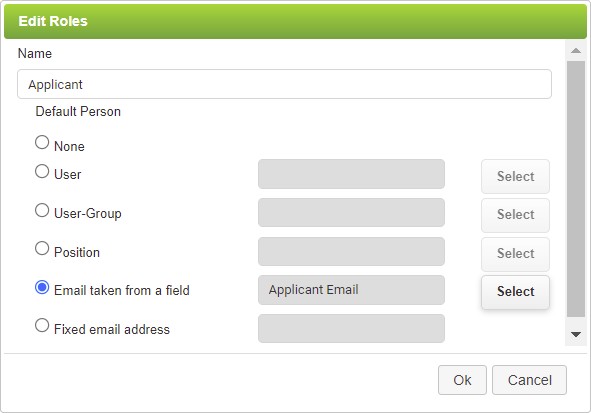
A role should be created for every user who needs to be notified, including your approvers or anyone who needs visibility.
User Roles (4 min) |
The user roles for your process will need to be defined along with a link to individuals occupying those roles on an instance-by-instance basis. |
Next: Adding Workflow Conditions
Return to: Managing Your Workflow Logic, App Design - Getting Started, QuickStart Tutorials

