
If the Block User After 'x' Failed Logins option has been enabled on the Account Settings page in the PerfectApps application, you may occasionally need to unblock a user.
Account Administrators can unblock a user through the PerfectApps application. (For additional information on this see the Unblocking a Locked-Out User topic.)
|
System Administrators can unblock locked-out users through the Administration Console by completing the steps below: |
1.Go to the Accounts page. 2.Within the Accounts list, locate and double-click on the account you want to work with of select and click the Edit button. 3.On the Account Details page under the Users section, locate the locked-out user and click the Unblock button. 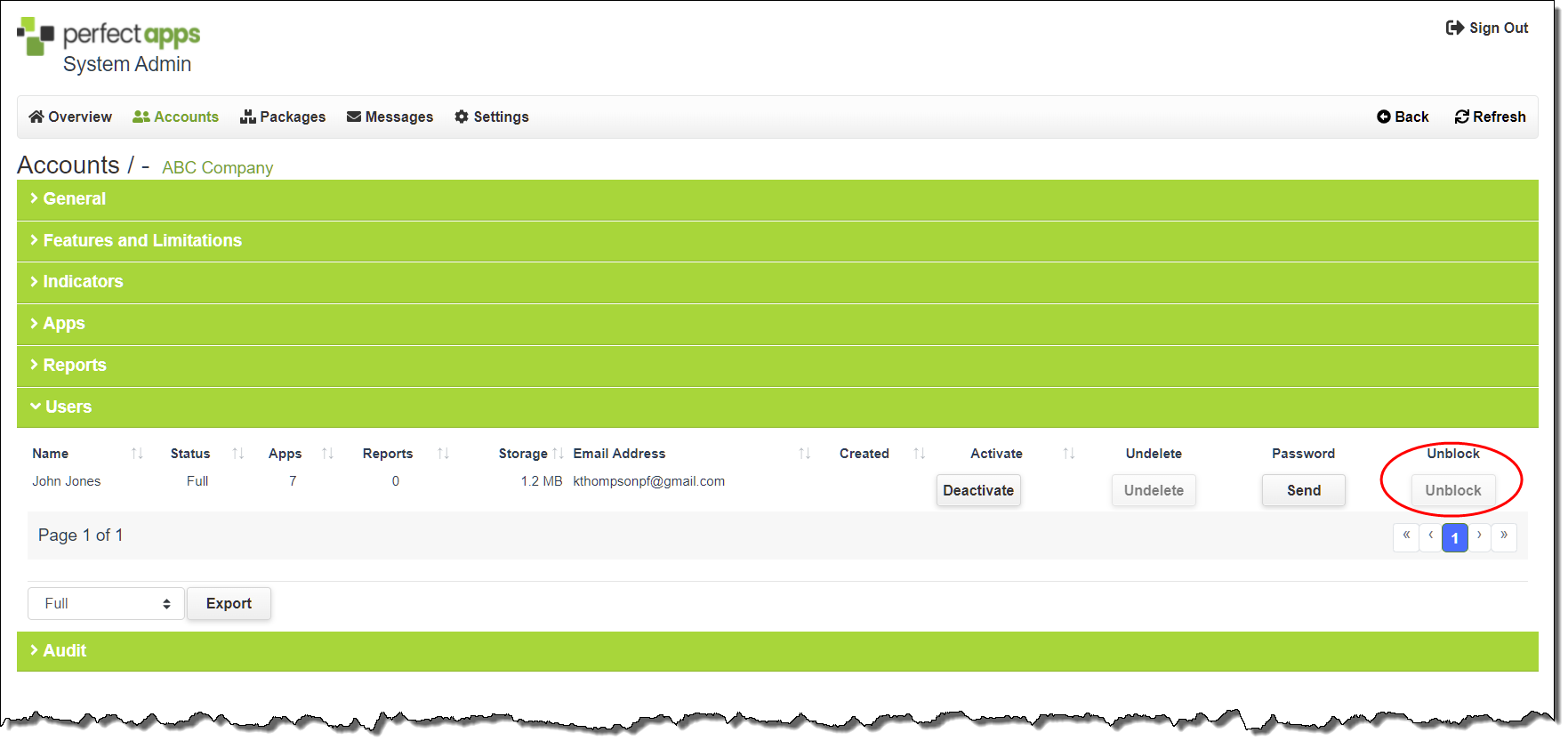
|
See also: Undelete a User, App or Report
Return to: Accounts, Administering PerfectApps On-Premise, PerfectApps On-Premise


