
The New Archive page enables you to search for app instances for which you are the app owner and select one or more of those app instances for archiving.
|
Once app instances have been archived, any associated notifications will not be displayed. In addition, the instances will no longer be included in reporting data, nor will they appear in an export of data via the Migrate button (CSV/XML). |
|
To archive app instance(s): |
1.Navigate to the Settings Dashboard.
2.Expand the Archiving Settings tree node and select New Archive.
3.In the Select Apps and Filters to find instances to Archive section, select one or more apps from the list. To quickly select all apps in the list, click the check box in the heading row at the top of the table. Once apps have been selected, the associated app instances will be displayed in the results list at the bottom of the page.
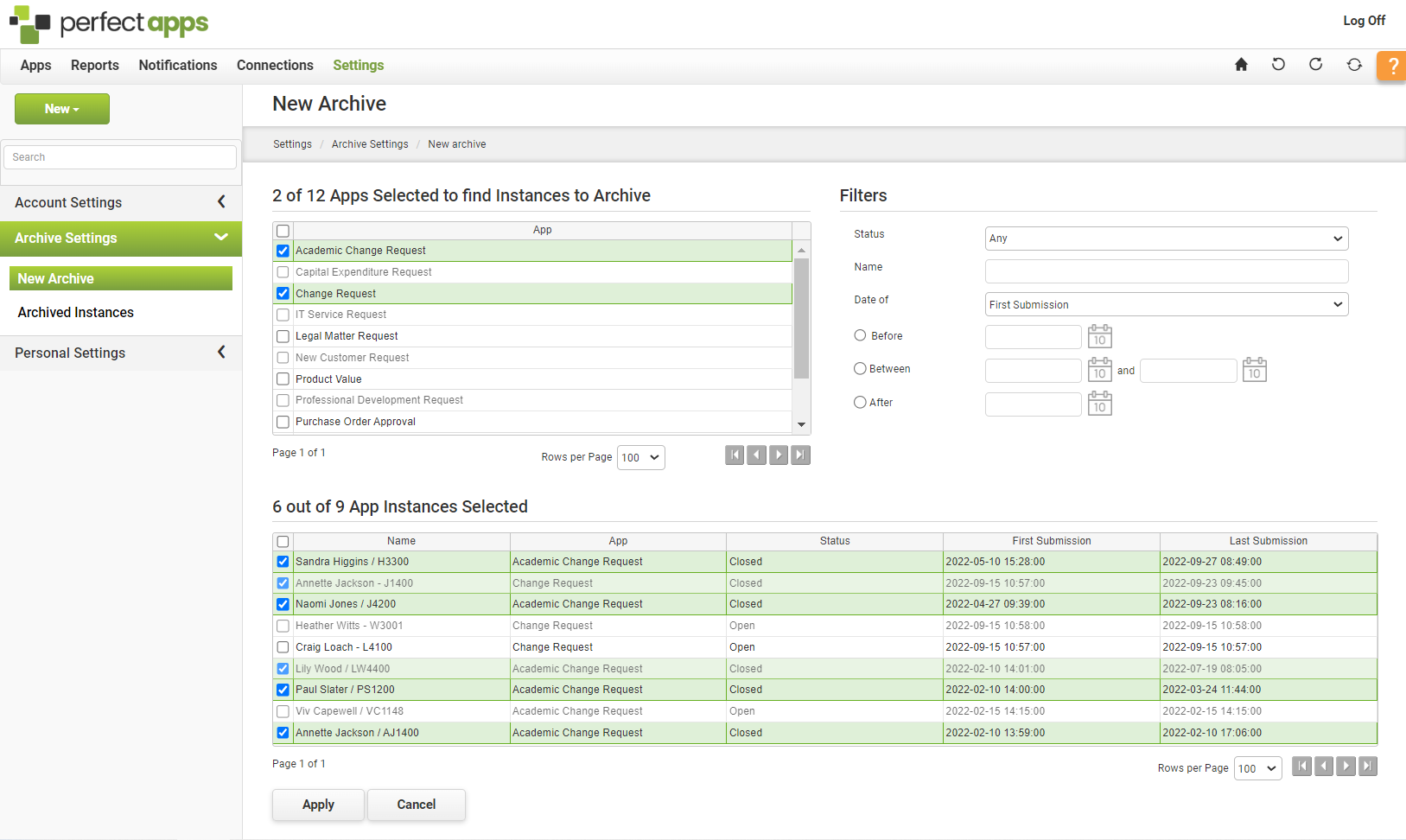
|
Draft app instances cannot be archived, so they will not appear in the app instances results list when the associated app is selected. |
4.You can filter the results list by selecting a specific app instance status, entering an instance name or narrowing based on date combinations. For details on the filtering options, see the Filtering Your Results List topic.
5.Select one or more app instances from the results list. Again, you may select the check box in the heading row at the top of the table to quickly select all app instances in the list.
6.Click Apply.
|
If you have archived instances in error, you can navigate to the Archived Instances page, search for those instances and restore them. For details, see the Restoring Archived Instances topic. |
See also: Reviewing Previously Archived Instances
Return to: Archiving Settings


